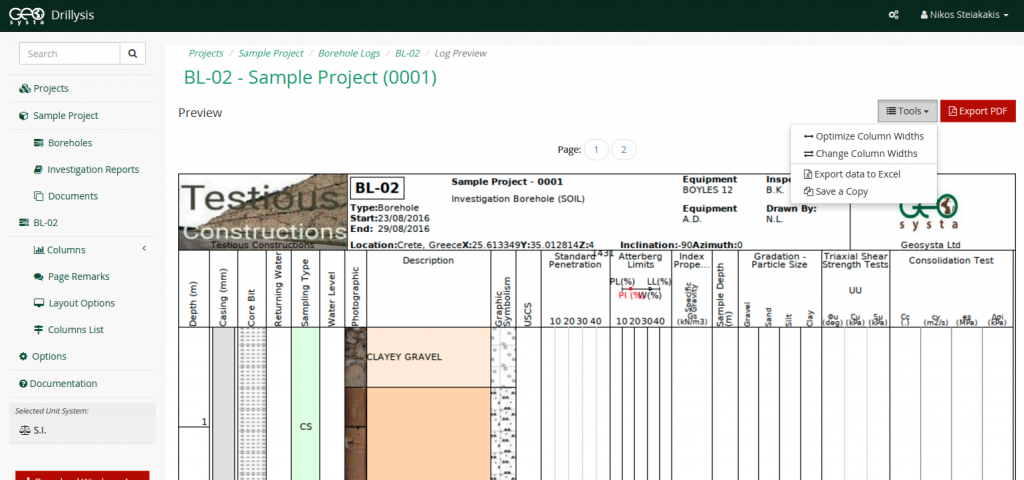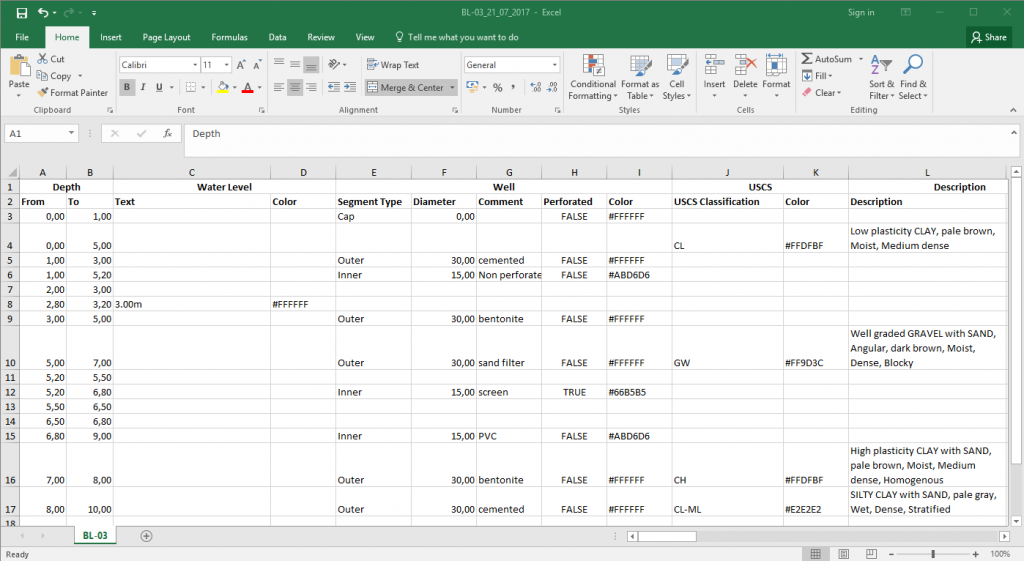We shipped an updated version of Drillysis yesterday which includes a couple of new features as well as a few improvements in the user experience.
Log Data Export
A feature that was often requested by users of Drillysis was an export of the Logs Data. So, we implemented data export in excel format. Excel files are perhaps the most popular format for collaboration among users and thus it was clear for us when choosing the most appropriate format to export the data to.
As most features of Drillysis, Log Data Export is really easy to do. Users just have to go to the “Log Preview” page, where they will see new “Tools” button menu.
Among other options (which we’ll describe later on in this post), you can see the “Export data to Excel” option. Once the user clicks on that option, he/she will be presented with a popup dialog to select the columns of the log and their corresponding fields to be added in the export.
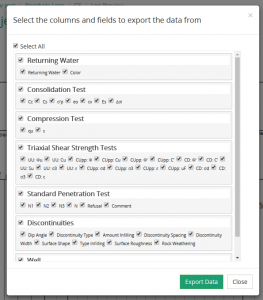 The default selection is to export all the columns and all fields, so that the user will receive an excel file that contains all the data of the selected log. However, if the user needs to export just a subset of the data, e.g. only the SPT column and its Blow Count values, all he/she has to do is “uncheck” all other options and leave only “Standard Penetration Test” and the “N*” value files checked.
The default selection is to export all the columns and all fields, so that the user will receive an excel file that contains all the data of the selected log. However, if the user needs to export just a subset of the data, e.g. only the SPT column and its Blow Count values, all he/she has to do is “uncheck” all other options and leave only “Standard Penetration Test” and the “N*” value files checked.
Once the user has selected all required columns and fields to be exported and clicks on “Export Data”, the browser will present a “Download File” prompt. This will be the excel file with all the exported data.
Easier Log Formatting
One of the most important features of Drillysis as a borehole logging application is the ease of Log formatting. Drillysis users are not restricted to predefined Log templates, instead they can easily create and modify their own (or some of the predefined ones) and store them for later use as well. Even with the log data added, the user can change the log format with just a few clicks. With this update, it has become even easier in the Web Application as well.
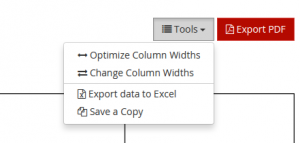 In the “Log Preview” section of the application, the user has two new options in the “Tools” options menu, “Optimize Column Widths” and “Change Column Widths”.
In the “Log Preview” section of the application, the user has two new options in the “Tools” options menu, “Optimize Column Widths” and “Change Column Widths”.
“Optimize Column Widths” automatically adjusts the with of each column in the log, so that it will be the best fit for the selected paper size and orientation.
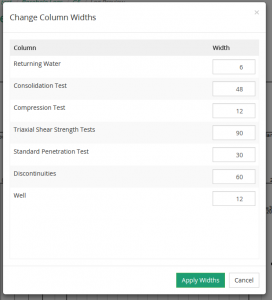 “Change Column Widths” allow the user to change the with of one or more columns so that the best fit can be achieved manually. Once the user selects the “Change Column Widths” option, he/she is presented with a popup dialog that contains a list of all the columns present in the log with their corresponding widths.
“Change Column Widths” allow the user to change the with of one or more columns so that the best fit can be achieved manually. Once the user selects the “Change Column Widths” option, he/she is presented with a popup dialog that contains a list of all the columns present in the log with their corresponding widths.
The user can then adjust each and every column’s width until the reach the most satisfying result. Once the user clicks on “Apply Widths” the log will be refreshed and be rendered with the selected widths for each column.
Up to now, this functionality was only available in the Drillysis Windows App, which does it even better since the log is rendered real time and the user can modify the column widths and see the change immediately.
Save copies of Logs
With this update of Drillysis, users can make copies of their Log records in both Web and Windows Apps. When copying a log, all the log’s attributes, format and data are being copied. Once a copy is created the user can then modify any of the data or formatting he/she desires. This is really useful in cases where we have nearby boreholes for example where most of the data are the same, with just a few differences. Instead of creating a new Log from scratch and adding all the data, the user can now create a copy and change only what needs changing.
In the Web application, the copy option is available on the “Tools” options menu in the “Preview Log” page, whereas on the Windows App it is under “File” -> “Save a copy”.
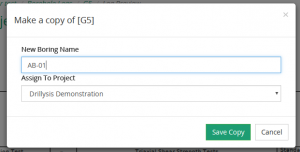 Once the user selects the option, the application will present a “Copy” dialog where the user needs to specify a name for the new copy of the Log, as well as an option to save the copy under a different project if this is required.
Once the user selects the option, the application will present a “Copy” dialog where the user needs to specify a name for the new copy of the Log, as well as an option to save the copy under a different project if this is required.
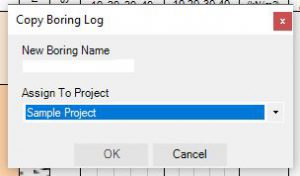 By default, the copy is saved under the same project but if the users needs to save the copy under a different project, he/she can select it from the project list available in the copy Dialog.
By default, the copy is saved under the same project but if the users needs to save the copy under a different project, he/she can select it from the project list available in the copy Dialog.
Once the user submits the information for the new copy, the application creates a complete copy of the Log and is ready for editing.
More to come…
Our aim is to constantly extend and improve Drillysis, so that it will be the best option for any user needing a borehole logging application. If you have used Drillysis and think it’s lacking something you need, let us know. If you have not yet used Drillyis, try it now for free!